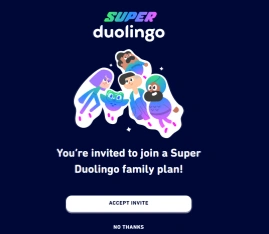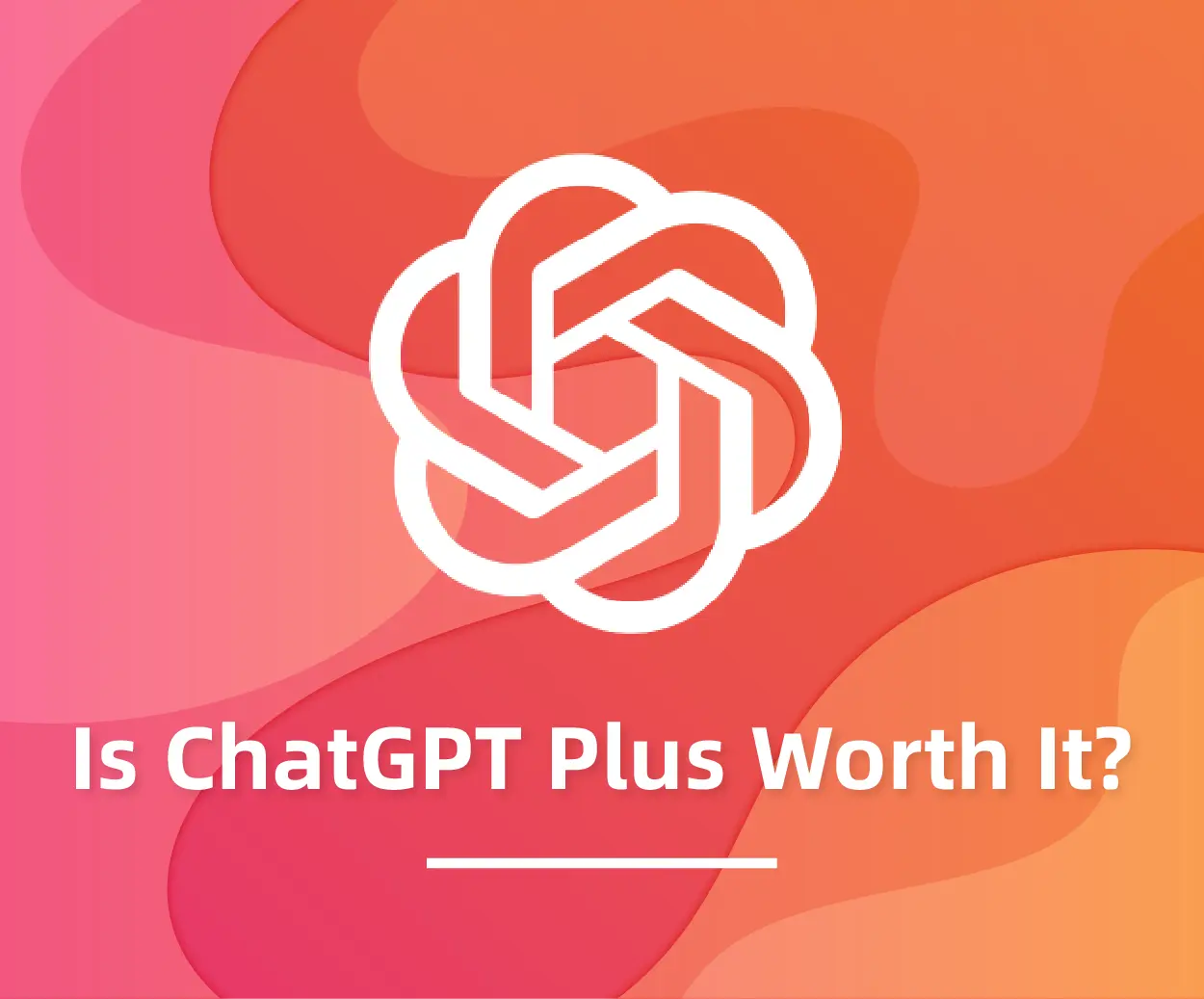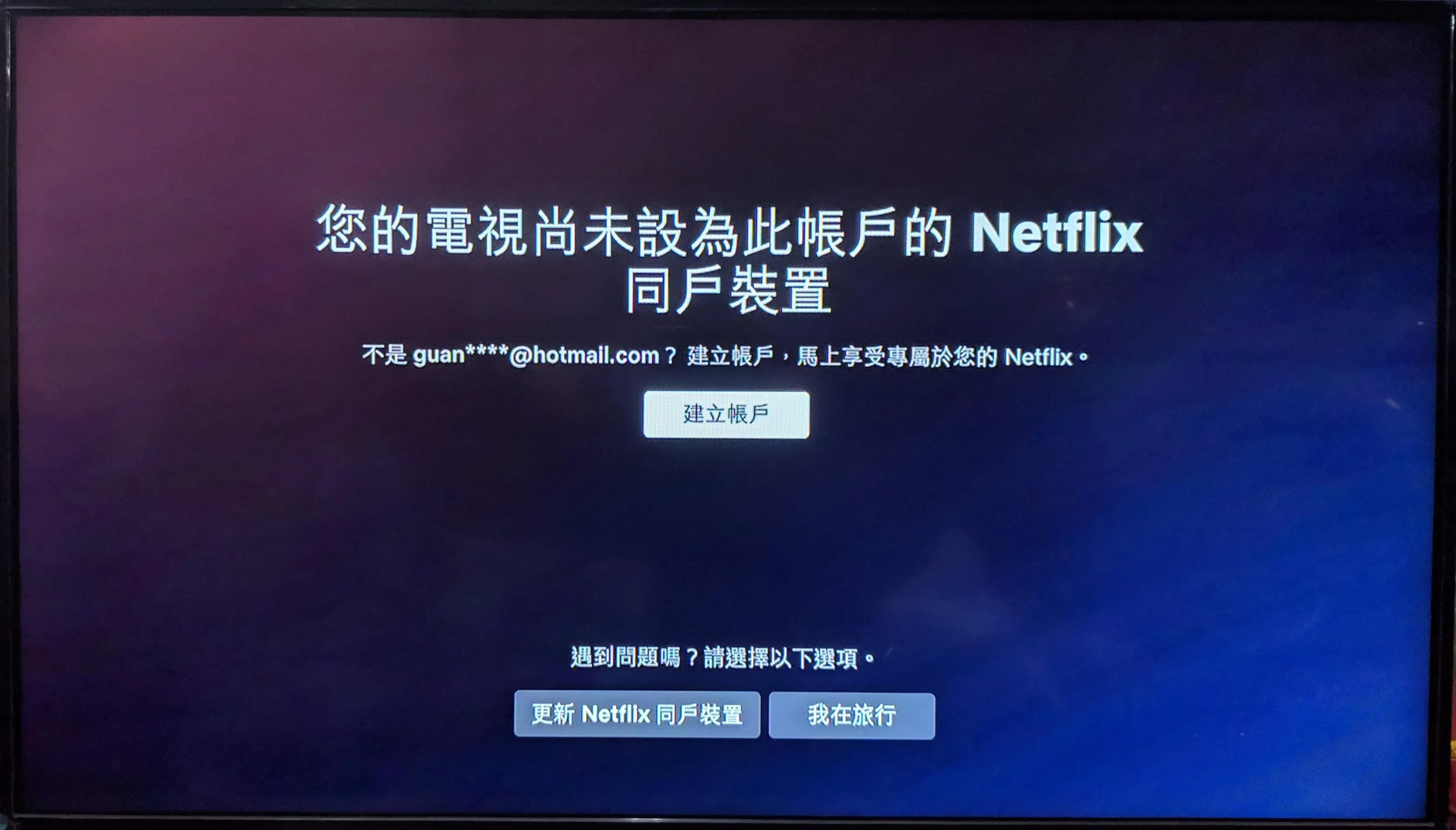If you're using a Netflix shared account from FamilyPro and receive a message saying, "This TV/device is not part of the household," or "Your device isn't part of the Netflix Household for this account."
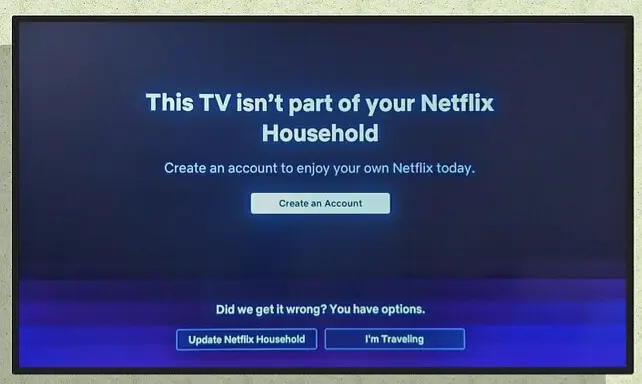
Don't worry! This guide will help you understand and resolve the Netflix household issue quickly.
Step 1
Click "I'm Traveling" or "Watch Temporarily" or "Update Netflix Household".
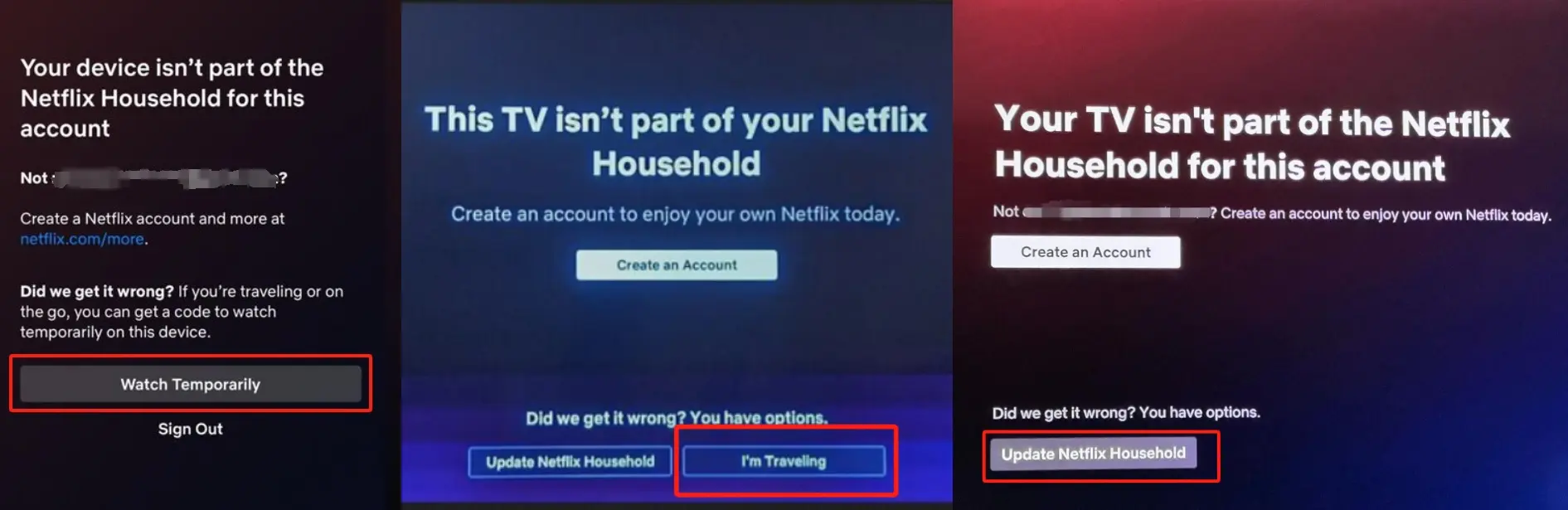
Step 2
Click "Send Email," and FamilyPro will automatically collect the Netflix household email for you.
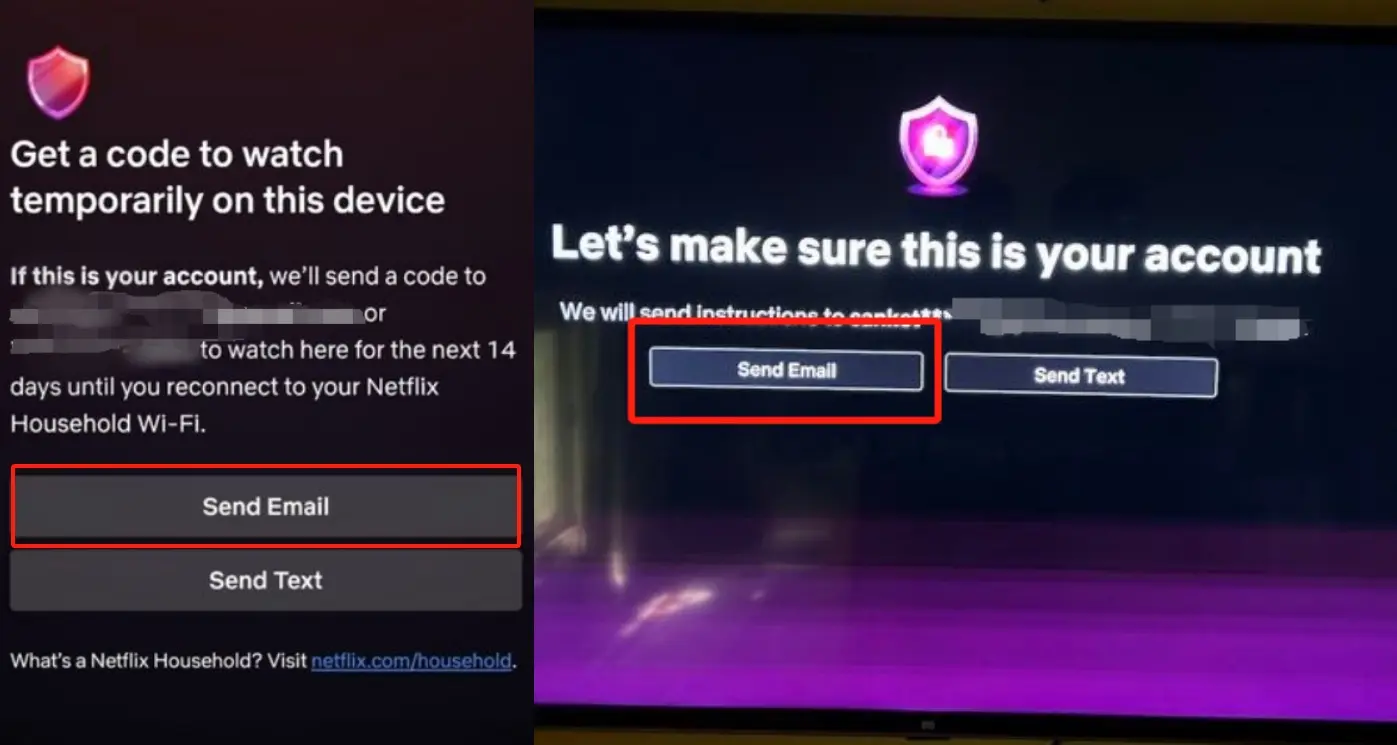
Step 3
Visit FamilyPro > "Subscription" > Netflix > Click "Get Verification Link", this process may take 1-3 minutes.
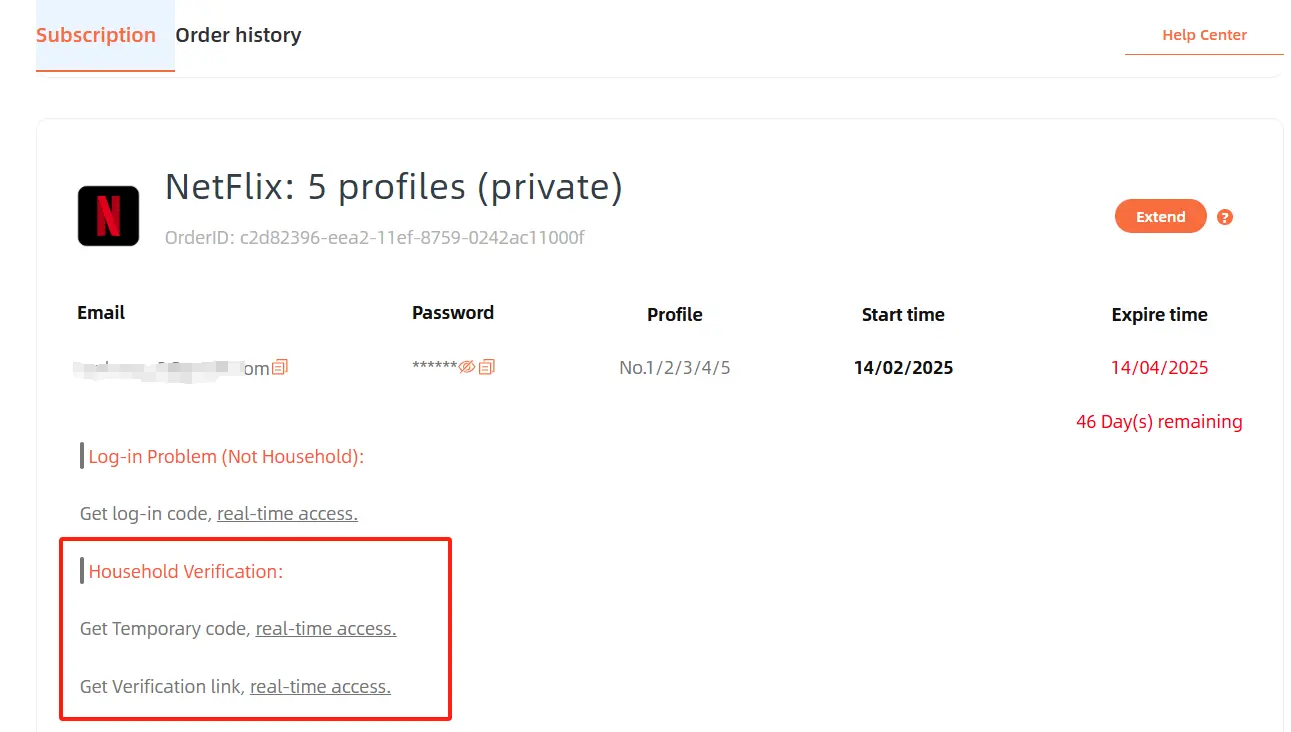
Step 4
Read the "Kind Tips" and click "Confirm".
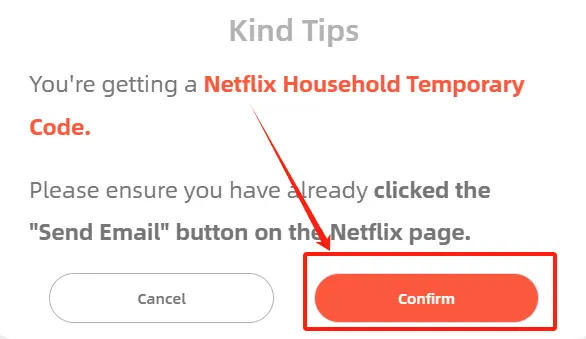
Step 5
After successfully obtaining the link, simply copy and open it in the browser where you're logged into the account or click "open now" to complete the household verification.
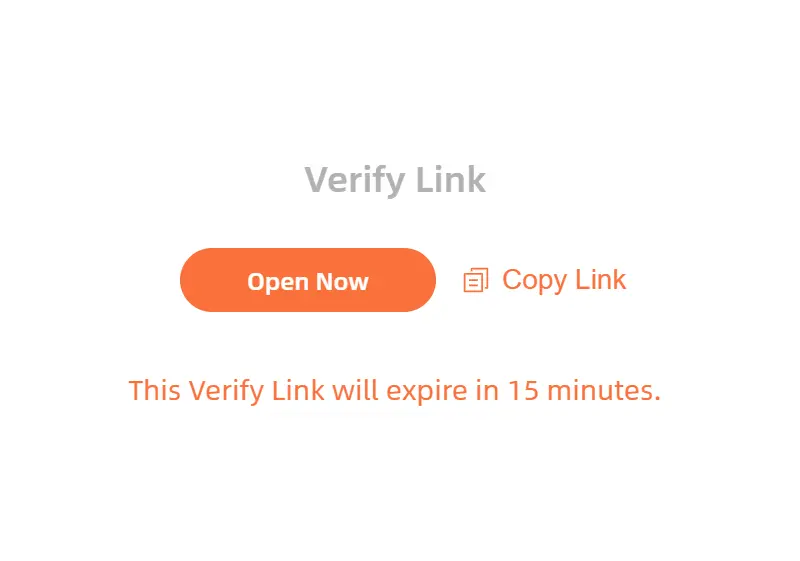
Step 6
Click "Confirm Netflix Household" or enter verification code into your TV or device to continue enjoying Netflix!
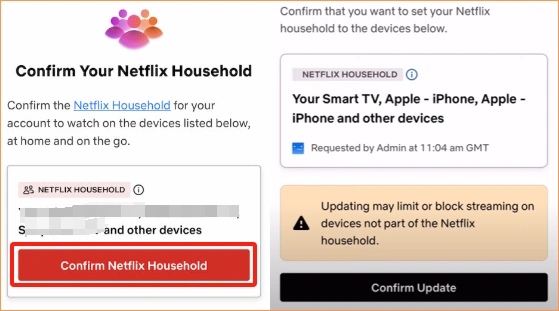
The "Your Device isn't Part of the Netflix Household for this Account" message usually indicates that a device isn't recognized as part of your household. By following the steps outlined earlier or adjusting your account settings, you can easily resolve this issue and get back to seamless streaming.